How to Create Returns in the portal?
Step 1
- From app.shiphero.com, navigate to Orders > Manage Orders.
- Click on the order you want to return to open the order page.
- While on the individual order page, click Return Order in the Actions section.
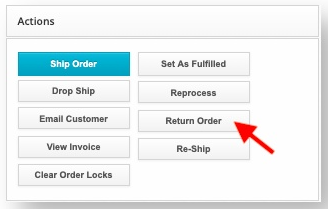
Step 2
- After clicking the Return Order button, a new page appears displaying the return order. Select the checkbox next to the product(s) you wish to return.

- Choose the quantity to return by typing in the number, then select the return reason and the return type from their respective dropdown menu.
- Optionally, input a note in the Notes section if applicable. This will appear on the Returns > All Returns page in the Internal Notes column, which can be exported.
- Review the Customer Information section. This data is pulled from the original order.
- Review the Shipping Info section. Adjust the Weight if applicable and select the Return Label Type.
- Choose the Shipping Carrier and Method for the return label.
- In the Return Options area, select the warehouse you wish the product to be returned to, then click Generate RMA.
- Optionally, input a reason for return if applicable. Select the Do not email customer return label if desired. By default, the return label is emailed to the customer email address inputted in the Customer Info section.
Video Tutorial
Watch our video explanation here
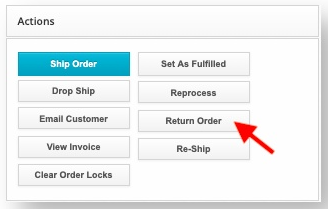

.png)