How to Use Automation Rules
There are multiple automation rules you can apply to orders to save your warehouse time and energy. Simple examples of automation rules include sending an email if an order has specific SKUs or setting a shipping method for matching ZIP codes.
Automation rules can be found under Orders/Automation rules. An automation rule is defined by triggers (the matching criteria for an order) and actions (applied to an order that matches the defined triggers). Automation rules activate once an order is either created in ShipHero or comes in from the sales channel. Take into consideration that rules run before a warehouse is assigned.
The rules run sequentially from top to bottom. You can prioritize automation rules by rearranging their sequence. Rules are only applied to orders placed after the automation rule has been created; they are not applied retroactively to existing orders.
Creating Lists
There are certain triggers you may want to be effective against a list of scenarios. Lists are most commonly used in setting up a rule to apply a shipping method based on an order with a matching ZIP code. Creating an automation rule list enables you to manage several values (for example, a list of ZIP codes). You can add as many triggers and actions as you want to each of your automation rules.
Trigger values are not case-sensitive. Every time you add new order tags to an existing order in Shopify, automation rules will run again in ShipHero. If you don't want a specific automation rule to run again when this happens, you can uncheck the Rerun this rule on order tags import.
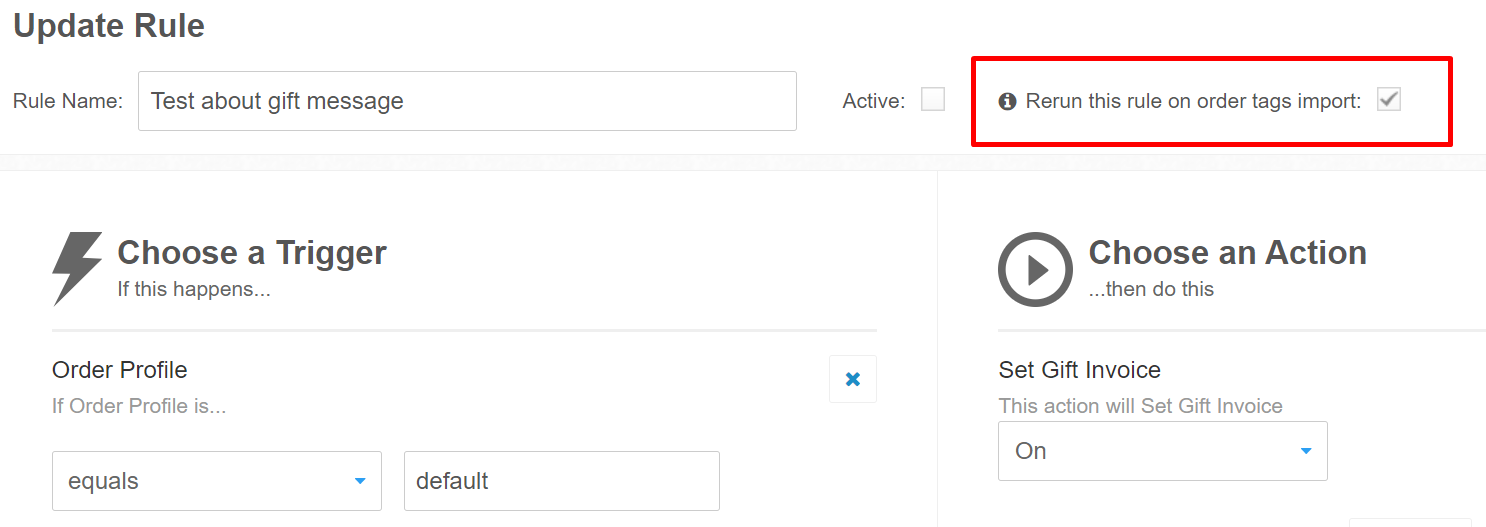
Note: The "Rerun this rule on order tags import" setting is enabled by default.
A Note on Lists There are triggers where you want to match against a list of items, the best example we see commonly used is a rule setting a shipping method based on an order matching a zip code in a list of zip codes.
Lists enable you to manage a number of values (such as a list of zip codes).
You can add as many triggers and actions as you want to your automation rules.
The available triggers are:
- Shipping Name
- Total weight of products in the order
- Country
- State
- Subtotal
- Store Name
- SKU
- Zipcode
- Shipping Price
- Sales Tax
- Shipping Method
- Shipping Carrier
- Product Name
- Order Tag
- USPS Zone
- Shipping and Billing Address1 Match
- Shipping and Billing Zip Match
- Address 1
- Address 2
- The Email Address on the Order
- The Profile of the Order
- Customer order count
- All items from vendor
- Any items from vendor
- Company
- Sum of line items quantity
- Have product tag
- Order total
- Order date and time
- Item bin location
- City
- Order number
- Products total cubic dimension
- Phone Number
- Number of Pending Line Items
- Number of Unique SKUs
- Day of Week
- Time of Day
- All Items Allocated to Warehouse
- Any Item Allocated to Warehouse
- No Items Allocated to Warehouse
- Any Product Dimension in inches
The available actions are:
- Set Shipping Method
- Set Priority Flag
- Set Insurance
- Set Fraud Hold
- Add Warehouse Note
- Set Gift Invoice
- Add Order History
- Set Profile
- Send Email
- Set Order Tag
- Add a SKU
- Set Address Hold
- Set Payment Hold
- Set Operator Hold
- Delete all instances of a SKU
- Delete one unit of a SKU
- Set a Custom Order Status
- Lock to Warehouse Id
- Cancel items on the order but don't cancel on the platform
- Set required signature
- Add gift note
- Set box to use
- For all items in FBA, ship by FBA
- Set Allow Partial
- Create Dropship
- Set Allocation Priority
- Change SKU
- Set Alcohol flag
- Set Adult Signature Required
- Set Required Ship Date ahead to X business days from now
- Set Currency
- Set Saturday Delivery flag
- Set Auto Print Return Label
- Set Insurance Amount based on Product Value
- Set Ignore Address Validation Errors
- Add X Units of a SKU
- Set Phone Number
- Set Auto Generate RMA
- Set Return Warehouse
- Set Wrokflow
- Set FTR Exemption
- Set Hold Until Date and Time
- Set Hold Until Date ahead to X days from now
- Set Hold Until Date ahead to X hours from now
- Set Dry Ice Weight
- Set Order VAT Registration (NOTE: You can also set IOSS and EORI from this action)
- Set Order Incoterms
- Set FedEx Dangerous Goods
- Do not print invoice
- Apply Discount to Customs Value
- Disable Shipment Notification
- Set Tote QA
- Add X Units of a SKU for every Y units ordered
- Toggle Wholesale
- Remove X units of a SKU for every Y units ordered
.png)